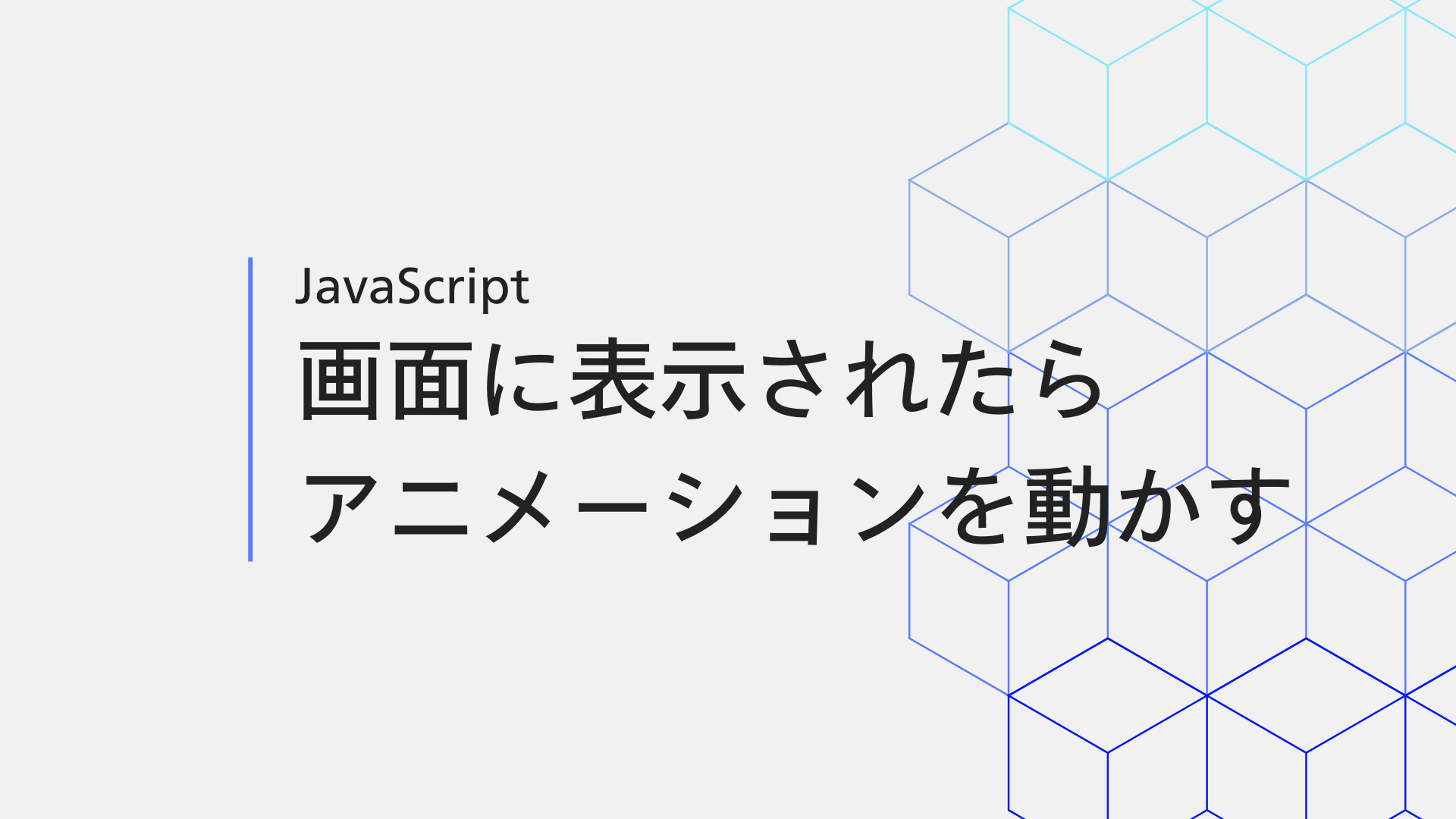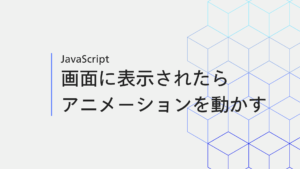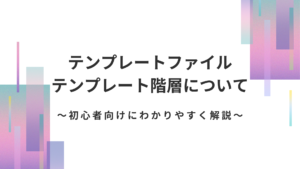Web制作では、要素が画面内に表示されたタイミングでアニメーションを開始したい場面がよくあります。
今回はJavaScriptを使用して、animationプロパティや@keyframesを使用したアニメーション等を、要素が見えた瞬間に動かす方法をご紹介します!
 かわてつ
かわてつよく使用する開始タイミングの制御です!
目次
コードまとめ
先にコードを記載しておきます!
document.addEventListener("DOMContentLoaded", function () {
const initializeScrollAnimations = (selector) => {
const elements = document.querySelectorAll(selector);
const animationObserver = new IntersectionObserver((entries) => {
entries.forEach((entry) => {
if (entry.isIntersecting) {
const animatedElement = entry.target;
animatedElement.style.animationPlayState = "running"; // アニメーションを開始する
animationObserver.unobserve(animatedElement); // 一度だけ動かすように
}
});
});
elements.forEach((element) => {
// 初期状態でアニメーションを停止
element.style.animationPlayState = "paused";
animationObserver.observe(element);
});
};
// アニメーションを適用したい要素を記載!※アニメーションを付与しているクラスを記入してください!!!
initializeScrollAnimations("クラス名");
// ↓↓例
initializeScrollAnimations(".p-menu .p-cards__item");
initializeScrollAnimations(".p-thoughts .p-title__wrapper");
initializeScrollAnimations(".p-thoughts .p-thoughts__content");
});です!
順に解説します!
コード解説
DOMContentLoaded イベントリスナー
document.addEventListener("DOMContentLoaded", function () { ... });ページのHTMLが完全に読み込まれたときに実行されます。
関数を付与
const initializeScrollAnimations = (selector) => { ... }「initializeScrollAnimations」という任意の関数を置きました。
引数としてCSSセレクター(selector)を受け取り、そのセレクターに該当するすべての要素を対象に設定を行います!
const elements = document.querySelectorAll(selector);selectorに一致する要素をすべて取得します。
関数の中身について
const animationObserver = new IntersectionObserver((entries) => {
entries.forEach((entry) => {
if (entry.isIntersecting) {
const animatedElement = entry.target;
animatedElement.style.animationPlayState = "running"; // アニメーションを再生
animationObserver.unobserve(animatedElement); // 一度だけ監視
}
});
});要素がビュー(画面)内に入ったかどうかを監視し、
entry.isIntersecting が true なら、対象要素の animationPlayState を "running" に設定し、アニメーションを再生します。
アニメーション再生後、その要素の監視を停止します(unobserve)。
elements.forEach((element) => {
element.style.animationPlayState = "paused"; // 初期状態でアニメーションを停止
animationObserver.observe(element); // 要素を監視
});各要素のアニメーションを初期状態で「停止」させます。
その後、IntersectionObserver を使用して各要素を監視します。
動かしたいアニメーションのクラスを登録
initializeScrollAnimations(".p-onayami__text");
initializeScrollAnimations(".p-menu .p-cards__item");
initializeScrollAnimations(".p-thoughts .p-title__wrapper");
initializeScrollAnimations(".p-thoughts .p-thoughts__content");
initializeScrollAnimations(".machine-image__wrapper");
initializeScrollAnimations(".p-flow__list");アニメーションを適用する複数のクラスを登録しています。
ここに記載されているクラス名が画面内に入った時にアニメーションが開始します!
まとめ
以上がアニメーションの開始タイミングの制御の仕方でした!
よく使用する内容だと思いますので、コピペ等を活用してご自身の環境で試してみてください!